Step by Step Tracking Procedure on Uan Status check or Universal Account Number Status of Activation at unifiedportal-mem.epfindia.gov.in….
Before digging deep to understand what a UAN Procedure involves, it is good to have a brief understanding of what UAN is all about. There have been many false definitions of what a UAN number is and how to check UAN Status is it activated or not.
What is UAN (Universal Account Number)?
A Universal Account Number normally abbreviated as (UAN) can simply be defined as a 12-digit identification number given to all contributors of Employee Provident Fund which is abbreviated as (EPF). A Universal Account Number is generated by the Employees’ Provident Fund Organization also known as EPFO. The main reason why the UAN was created was simply to give EPF member an easy identification in case they changed an employer or a job.
UAN is a 12 digit number that every employer used to get who contribute to the EPF account. The Employee Provident Fund gives it. The Universal Account Number stays the same throughout life, even if you change the job. Whenever you change the position, you will get the new identification number. It connected to the UAN. You can ask for the unique member ID by submitting the UAN to the new employer. Once you get the member ID, then it connects to the UAN number. It helps you to view your all EPF accounts with the current and former employees.
In the past, owning a UAN was optional. However, this rule was changed in 2015 and this became one of the main requirements or point of identification for all Employees Provident Fund members. Apart from owning a Universal Account Number, all Employees’ Provident Fund members were also required to seed their Aadhaar, Pan and bank account details with their UAN.
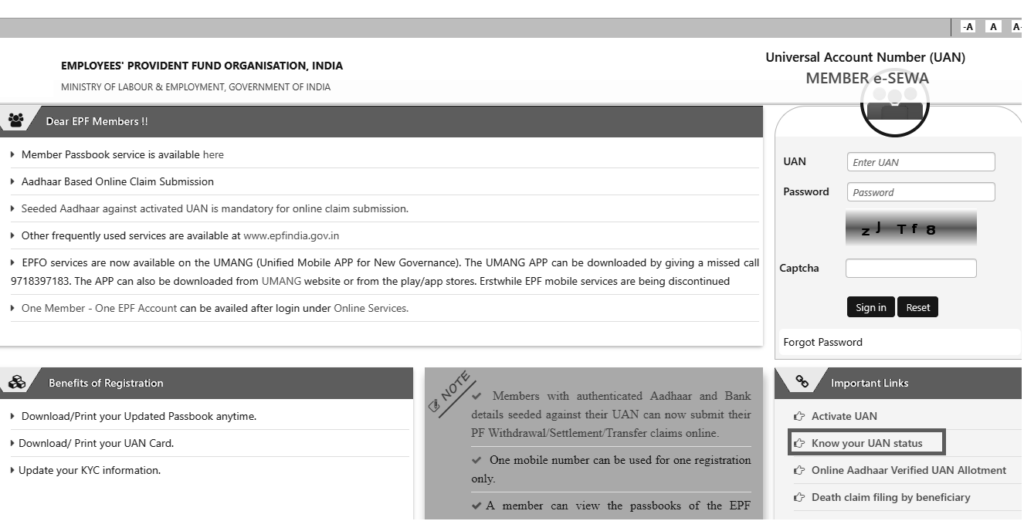
Step by step procedure of checking UAN status
It is very easy for Employees Provident Fund to check their UAN status by simply logging in to the UAN portal https://unifiedportal-mem.epfindia.gov.in/. Below is a simple guideline of how to go about it.
- The first step is entering their Member ID.
- This is followed by selecting the state. This is simply done by selecting a state on the drop down provided.
- After you select your State. The next step is selecting the Office. Just as the above procedure, a drop down is provided where you are expected to choose from.
- There is also a part of the region and office which at times seems to be deactivated.
- The step following after correctly filling the above part is filling in your Est Id. No drop-down provided for this so you need to manually type your Est Id.
- After filling-in the Est Id, you can then manually fill-in your Estate Extension.
- The part of Member Id is winded up by filling-in the Member Id. This ushers us to the next major step.
- The second major step is entering your Aadhaar details.
- This is followed by your PAN details. Once the two are entered correctly, we are left with the last part which is filling-in your personal details.
There are only a few personal details that you need to enter which are:
- Name: Fill-in your official names and avoid using nicknames or short names.
- Date of Birth: Fill this part by indicating the day, month and year of birth.
- Mobile Number: Make sure you enter the phone number that you use regularly as you are only allowed to fill that once.
- Email Id: Just as for the mobile number, make sure you fill in the current email details which can easily be accessible in case of any communication needed.
The last part is filling in a Captcha provided to confirm you are not a robot. Once everything has been properly filled, you will receive an authorization Pin.
These steps are very easy to follow especially for computer literate employees. However, for people who are not good with computers, it might be a challenge. They might opt to either ask a friend they trust to help them with the procedure.
In case there is something that’s not clear, you can either get help by clicking on the Frequently Asked Questions. You can as well give them through their official number provided in the site.